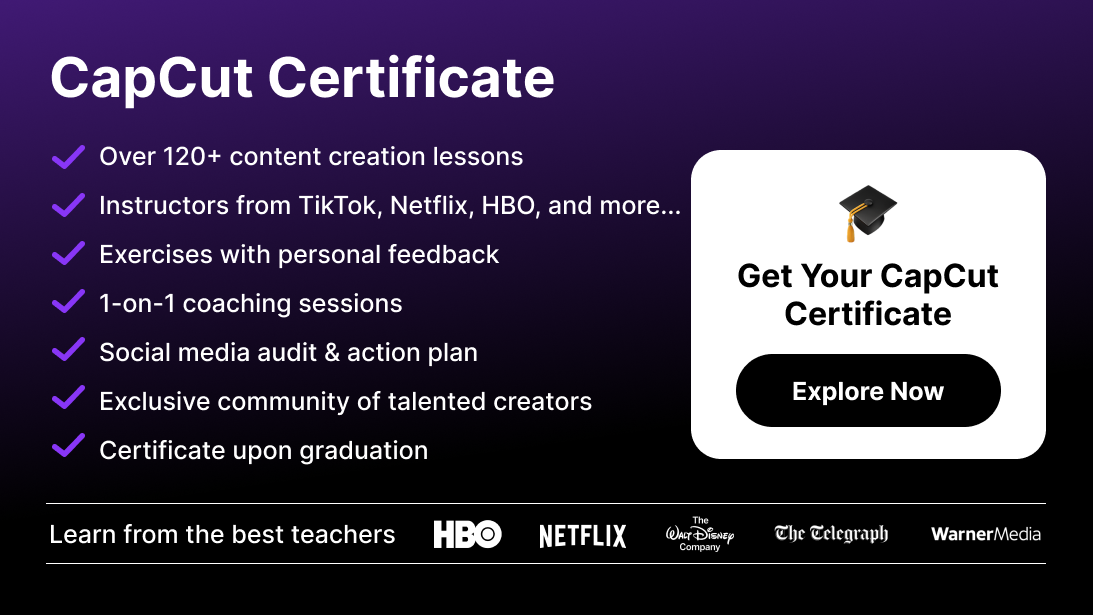CapCut is one of the best video editing tools for creating stunning visual effects, including smooth and dynamic zoom effects. Whether you're looking to zoom in on a subject, add dramatic emphasis, or enhance storytelling, CapCut's intuitive interface makes it easy to master zooming techniques. This guide will show you how to create captivating zoom effects in CapCut step by step.
Video Tutorial on Zoom Effects
For a quick demonstration of zoom effects in CapCut, watch this video tutorial:
Why Use Zoom Effects in Videos?
Zoom effects are powerful tools for storytelling and audience engagement. They can:
- Draw attention to a specific subject or object
- Add drama and intensity to scenes
- Create smooth transitions between frames
- Highlight key moments or emotions
By using zoom in and zoom out effects, your videos can feel more dynamic and visually appealing, which is essential for engaging viewers on platforms like TikTok, Instagram, or YouTube.
How to Apply Zoom Effects in CapCut
1. Zoom In on a Subject
Zooming in can emphasize details, emotions, or important elements in a scene.
- Import Your Video: Open CapCut and create a new project. Import the video you want to edit.
- Keyframe Setup: Tap on the video layer and navigate to the keyframe button.
- Add Keyframes: Place the first keyframe at the start of the zoom and the second keyframe where you want the zoom to end.
- Adjust Zoom Scale: Use the pinch-to-zoom feature or manually adjust the scale to increase the zoom level.
- Preview and Export: Ensure the zoom is smooth by reviewing the timeline, then export your video.
2. Zoom Out for Dramatic Effects
A zoom-out effect is perfect for revealing context or creating a dramatic exit.
- Import and Timeline Setup: Load your video into CapCut.
- Keyframe Adjustment: Add the first keyframe at the zoomed-in position and the second keyframe at the desired zoom-out position.
- Scale Down: Reduce the video size using the pinch gesture or scale settings.
- Smooth Transitions: Apply easing options like "ease in" or "ease out" for a polished look.
3. Create Smooth Zoom Transitions
Smooth zoom transitions can connect clips seamlessly.
- Combine Clips: Import two or more clips into the timeline.
- Apply Effects: Use the "Zoom Blur" effect from the Effects tab to create seamless transitions.
- Add Keyframes: Enhance transitions by adding zoom keyframes at the beginning and end of each clip.
- Adjust Speed: Experiment with transition duration to achieve the perfect effect.
Practical Applications of Zoom Effects
- Tutorials: Zoom in on steps or specific areas to guide viewers effectively.
- Dramatic Scenes: Use zoom out effects to reveal the full scene for cinematic impact.
- Storytelling: Combine zoom in and out to direct the audience's focus dynamically.
Tips for Perfect Zoom Effects
- Use Keyframes Effectively: Keyframes are essential for precise zooming. Place them strategically to control the effect.
- Experiment with Speed: Adjust zoom speeds for different effects. Slow zooms create tension, while fast zooms add energy.
- Preview Regularly: Regularly check your edits to ensure the zoom feels natural and smooth.
- Combine with Other Effects: Pair zooms with blur or transitions to enhance visual appeal.
Conclusion
Mastering zoom effects in CapCut can elevate the quality of your videos and make them more engaging. Whether you're creating tutorials, cinematic projects, or social media content, zooming in and zooming out adds a professional touch. Start experimenting with CapCut today and transform your video editing skills.
For more advanced techniques, join our CapCut Course to unlock your creative potential.
FAQ : Zoom in Capcut
1. What are zoom effects, and why are they important?
Zoom effects involve enlarging or reducing the size of a specific part of a video to draw attention, create drama, or enhance storytelling. These effects can make your videos more dynamic and engaging, helping you emphasize key moments or seamlessly transition between scenes.
2. Can I use zoom effects in CapCut if I'm a beginner?
Yes! CapCut is designed with an intuitive interface, making it accessible for beginners. Its keyframe-based zoom tools are simple to learn and allow precise control over zoom in and zoom out effects.
3. What’s the difference between zoom in, zoom out, and smooth zoom transitions?
- Zoom In: Focuses on a specific subject or detail by enlarging it.
- Zoom Out: Reveals a wider view or context by shrinking the frame.
- Smooth Zoom Transitions: Seamlessly connects two clips with zoom effects, adding a polished and dynamic flow.
4. How do I make zoom effects smooth in CapCut?
To achieve smooth zoom effects, use keyframes strategically and adjust their timing. Additionally, apply easing options like “ease in” or “ease out” to create a natural flow between zoom movements.
5. Can I adjust the zoom speed in CapCut?
Yes! You can control the speed of your zoom effects by adjusting the spacing between keyframes. Shorter intervals create faster zooms, while longer intervals result in slower, more gradual zooms.
6. Are there pre-made zoom effects in CapCut?
CapCut offers pre-made effects, such as the "Zoom Blur" transition, which you can use to create seamless and dynamic transitions between clips.
7. How do I combine zoom effects with other edits in CapCut?
You can enhance zoom effects by combining them with blur effects, transitions, or filters. For example, pairing zoom in with a “Focus Blur” effect can add depth to your edits.
8. What are some practical uses for zoom effects?
- Tutorials: Zoom in to highlight steps or details for clarity.
- Cinematic Impact: Zoom out to reveal a dramatic scene or context.
- Storytelling: Use a mix of zoom in and out to guide your audience’s focus dynamically.
9. Can I preview my zoom effects before exporting?
Yes! CapCut allows you to preview your zoom effects directly on the timeline. This ensures that your edits are smooth and polished before you export the final video.
10. Is CapCut free to use for creating zoom effects?
Yes, CapCut is free to download and use, and its zoom tools, including keyframes, are available without any additional cost.
11. Where can I learn advanced zooming techniques in CapCut?
For advanced techniques, consider joining a Content Creation Bootcamp, like the ones offered by Miracamp. These programs provide in-depth guidance on mastering video editing tools, including zoom effects, transitions, and storytelling techniques.