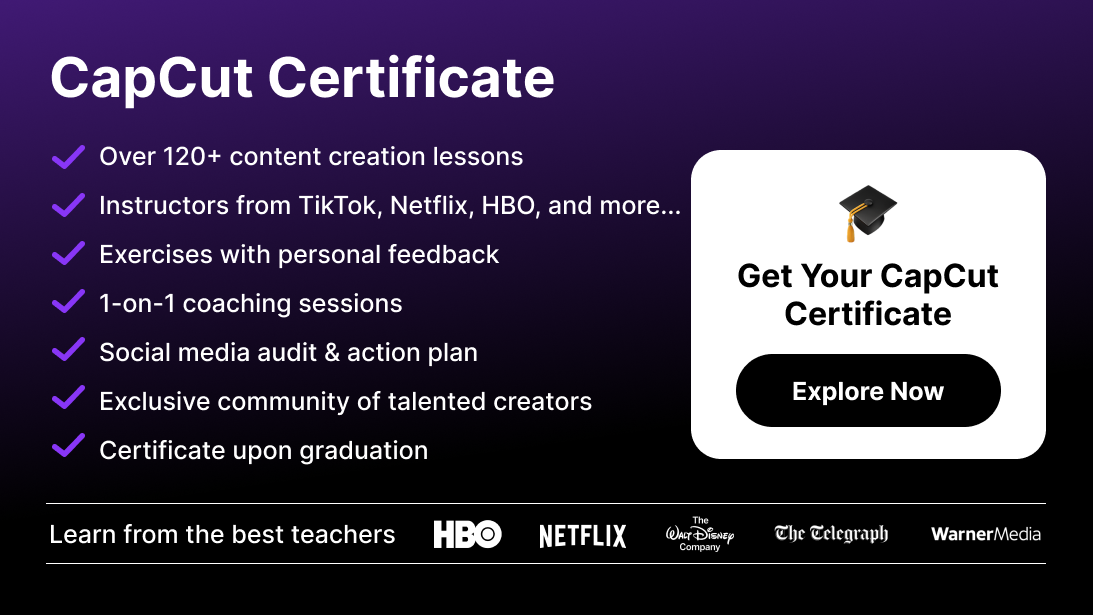CapCut is one of the best free video editing apps available, widely used for TikTok, Instagram Reels, YouTube Shorts, and professional video editing. While it offers powerful features for visual editing, audio quality is just as important for engaging content.
1. Why Removing Background Noise in CapCut Matters
If your video has distracting background noise, viewers may find it difficult to focus on your message. Poor audio quality can lead to:
❌ Lower engagement – Viewers might leave your video early.
❌ Unprofessional content – Your content will feel low-quality.
❌ Reduced clarity – Important dialogue or narration may be lost.
By using CapCut's background noise reduction tools, you can significantly improve your video’s audio clarity and professionalism.
2. How to Remove Background Noise on CapCut
🔹 Step 1: Import Your Video into CapCut
1️⃣ Open CapCut on your mobile or desktop.
2️⃣ Click New Project and select the video with background noise.
3️⃣ Drag the video to the timeline for editing.
🔹 Step 2: Separate the Audio Track
1️⃣ Tap on the video clip in the timeline.
2️⃣ Select Extract Audio – This will separate the video’s audio into a new track.
📌 Pro Tip: Separating the audio allows you to edit it independently from the video, giving you more control over noise reduction.
🔹 Step 3: Use CapCut’s Built-in Noise Reduction Tool
1️⃣ Tap on the audio track in the timeline.
2️⃣ Click Noise Reduction in the audio settings.
3️⃣ Toggle Noise Reduction ON – CapCut will automatically remove unwanted background noise.
4️⃣ Adjust the intensity level to fine-tune the effect.
✅ Best Settings:
- Light noise reduction – Removes mild background noise like air conditioning.
- Medium noise reduction – Best for common noises like chatter or traffic.
- Strong noise reduction – Used for heavy noise interference (e.g., wind or construction sounds).
📌 Pro Tip: Always preview the audio after applying noise reduction to ensure it doesn’t distort the speaker’s voice.
3. Enhancing Voice Clarity After Noise Removal
Even after using CapCut noise reduction, your audio may need further enhancement. Here’s how to improve voice clarity:
🔹 Step 1: Adjust the Equalizer
1️⃣ Select the audio track and click Equalizer.
2️⃣ Choose the Vocal Boost preset to enhance voice clarity.
3️⃣ Manually adjust the treble and bass levels if needed.
📌 Pro Tip: Boosting mid-range frequencies (500Hz – 3kHz) can improve speech clarity.
🔹 Step 2: Adjust the Volume & Fade Settings
1️⃣ Click on the audio track and adjust the volume.
2️⃣ Add a fade-in at the start and a fade-out at the end to create smooth transitions.
✅ Recommended Volume Levels:
- Dialogue-heavy videos – Keep volume between 70% – 85% for natural clarity.
- Background music videos – Lower voice volume slightly to avoid overpowering music.
4. Alternative Tools for Advanced Noise Removal
While CapCut provides solid noise reduction features, some external tools offer advanced noise cleaning and sound optimization.
🔹 Option 1: Adobe Audition (For Professionals)
- Best for: High-end audio processing.
- Features: AI-powered noise removal, parametric equalizer, adaptive sound processing.
🔹 Option 2: Audacity (Free & Effective)
- Best for: Budget-friendly audio cleaning.
- Features: Noise reduction, vocal enhancement, reverb removal.
🔹 Option 3: Krisp AI (For Live Noise Cancellation)
- Best for: Removing noise in live recordings & online meetings.
- Features: AI-powered real-time noise cancellation.
📌 Pro Tip: Use external tools if your video requires professional-grade sound editing before importing into CapCut.
5. Best Practices to Prevent Background Noise in Your Videos
Instead of relying only on CapCut noise reduction, take steps to record high-quality audio from the start.
✅ Record in a quiet environment – Choose a low-noise location to minimize distractions.
✅ Use a high-quality microphone – External mics capture cleaner sound than built-in phone mics.
✅ Use a pop filter & windscreen – Reduces distortion from breathing, wind, and air movements.
✅ Test your audio before filming – Identify noise issues before recording.
📌 Pro Tip: Fixing bad audio in post-production is harder than recording clean audio in the first place.
Final Thoughts: Removing Background Noise in CapCut for Cleaner Audio
Improving audio quality is essential for professional-looking content. By using CapCut's noise reduction tool, adjusting the equalizer settings, and following best recording practices, you can eliminate distractions and enhance voice clarity in your videos.
🚀 Key Takeaways:
✅ Use CapCut’s built-in noise reduction tool to remove unwanted sounds.
✅ Enhance voice clarity with the equalizer & volume adjustments.
✅ Consider external tools like Audacity or Adobe Audition for advanced noise reduction.
✅ Record in a controlled environment to prevent background noise issues.
Want to Master CapCut & Social Media Growth?
🔥 Join the CapCut Course by Miracamp to learn advanced CapCut editing, Instagram & TikTok growth strategies, and viral content creation! 🚀
FAQ: Removing Background Noise on CapCut
1. How do I remove background noise on CapCut?
To remove background noise on CapCut:
- Open CapCut and import your video.
- Tap the video clip in the timeline and select Extract Audio.
- Click on the audio track and enable Noise Reduction.
- Adjust the intensity level to remove unwanted background sounds.
2. Does CapCut have a noise reduction tool?
Yes, CapCut has a built-in noise reduction feature that allows users to reduce background noise from their videos with a single tap.
3. Where is the noise reduction feature in CapCut?
You can find the Noise Reduction feature in CapCut by:
- Selecting your audio track in the timeline.
- Clicking on Audio Settings.
- Toggling Noise Reduction ON to remove background noise.
4. Can I remove wind noise using CapCut?
Yes! The Noise Reduction feature in CapCut can help reduce wind noise, but for heavy background noise, additional tools like Audacity or Adobe Audition may be needed.
5. How can I make voices clearer after using noise reduction in CapCut?
To enhance voice clarity after applying noise reduction:
- Go to Audio Settings and select Equalizer.
- Choose Vocal Boost to enhance speech.
- Adjust the mid-range frequencies (500Hz – 3kHz) to improve clarity.
6. Why does my audio sound weird after removing noise in CapCut?
If your audio sounds distorted after using Noise Reduction in CapCut:
- Try reducing the noise reduction intensity.
- Use the Equalizer to balance sound quality.
- Avoid over-processing the audio to maintain a natural tone.
7. Can I remove background music from a video using CapCut?
No, CapCut does not have an automatic tool to separate voice from background music. You may need AI-powered tools like Adobe Audition’s Music Remover for this task.
8. What’s the best way to avoid background noise when recording a video?
To prevent background noise in your videos:
✅ Record in a quiet environment.
✅ Use an external microphone for better audio quality.
✅ Test your audio levels before recording.
✅ Use windshields or pop filters to minimize noise interference.
9. Can I use CapCut to enhance audio quality?
Yes! You can enhance audio quality in CapCut by:
- Using Noise Reduction to remove background noise.
- Adjusting the Equalizer settings for clearer vocals.
- Applying volume balancing for a consistent sound.
10. What are the best alternatives to CapCut for noise removal?
For advanced noise removal, consider:
✅ Adobe Audition – Best for professional-grade noise reduction.
✅ Audacity – Free tool for removing background noise.
✅ Krisp AI – Ideal for real-time noise cancellation.
11. How do I remove background noise from CapCut audio on desktop?
For CapCut desktop users, follow these steps:
- Extract Audio from the video.
- Click on the audio track and go to Noise Reduction.
- Adjust settings to reduce unwanted noise while keeping the voice clear.
12. Can I add background music after removing noise in CapCut?
Yes! After using Noise Reduction in CapCut, you can:
✅ Add background music from CapCut’s built-in library.
✅ Adjust the music volume so it doesn’t overpower your voice.
✅ Use fade-in and fade-out effects for smooth transitions.
13. Does CapCut work for removing echo from recordings?
CapCut’s Noise Reduction tool can help reduce mild echoes, but for stronger echo removal, consider using Adobe Audition’s DeReverb tool.
14. How can I remove noise from a voiceover in CapCut?
To remove noise from a voiceover in CapCut:
- Extract the audio from the voiceover track.
- Apply Noise Reduction in Audio Settings.
- Use Equalizer > Vocal Boost to improve voice clarity.
15. What’s the best way to improve audio in CapCut without losing quality?
✅ Use Noise Reduction sparingly to avoid voice distortion.
✅ Boost mid-range frequencies in the Equalizer for speech clarity.
✅ Manually adjust audio levels instead of over-processing.