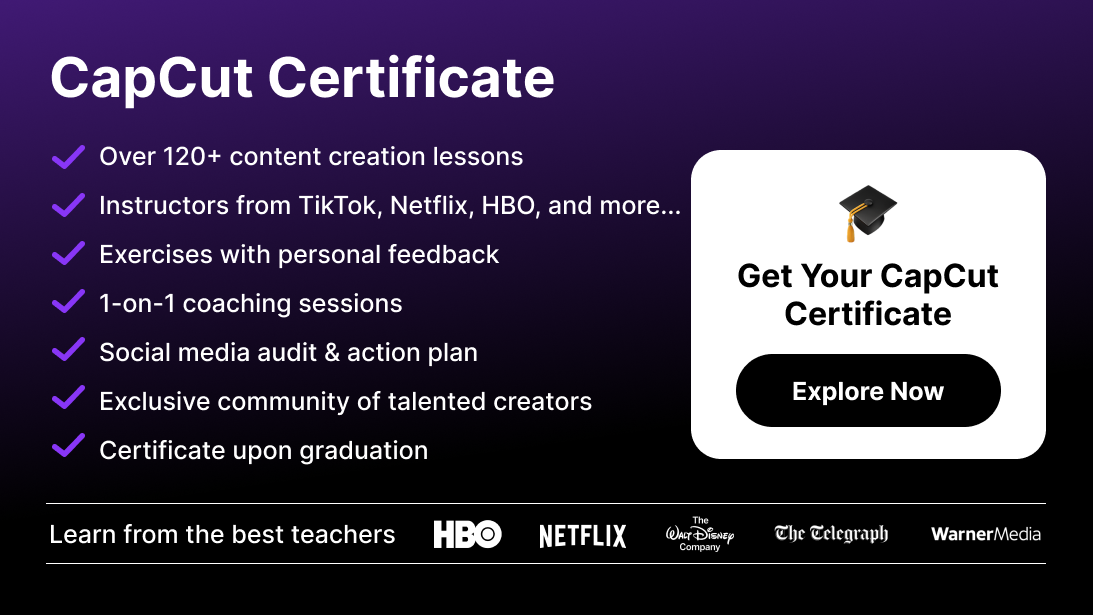The CapCut watermark can be an unwelcome addition to your polished video content. While it serves as subtle branding for the CapCut app, removing it can elevate the professional quality of your videos. In this guide, we’ll explore multiple methods to eliminate the CapCut watermark, ensuring that your content shines without distractions.
Types of Watermarks in CapCut
The CapCut watermark appears in different ways depending on how you use the app. You’ll typically find it:
- At the end of videos after export.
- During transitions in certain effects.
- Within CapCut templates, especially in free versions.
Understanding where these watermarks appear is crucial in knowing how to remove them efficiently.
Methods to Remove the CapCut Watermark
There are several solutions to remove or avoid the watermark from your CapCut videos. Below are some of the most effective methods, both free and paid:
1. Use AI Tools to Remove Watermarks in CapCut
AI watermark removal tools are some of the most effective solutions available. These tools analyze your video frame-by-frame, intelligently filling in the watermark area with pixels that match the surrounding environment, allowing the watermark to seamlessly disappear.
Steps:
- Upload your video to an AI-based watermark removal platform.
- Highlight the CapCut watermark on the video.
- The AI will process the video, removing the watermark and restoring the surrounding content.
While this method is easy and precise, it's important to note that some tools may affect video quality. Using high-quality AI tools is essential to maintaining the original resolution.
2. Upgrade to CapCut Pro for Watermark-Free Export
Upgrading to CapCut Pro is the simplest and most direct method to remove watermarks. CapCut Pro provides a range of additional features including premium effects, more templates, and the ability to export videos without a watermark.
Steps:
- Open the CapCut app and navigate to the upgrade option.
- Select CapCut Pro and complete the purchase.
- After upgrading, all videos you export will be watermark-free, and you’ll also gain access to advanced editing features and tools.
This method not only removes the watermark but also unlocks enhanced tools for professional video production. For a comprehensive overview of CapCut's editing tools, check out our complete guide to mastering CapCut.
3. Cropping or Resizing Your Video to Remove Watermarks
A free but somewhat restrictive method is cropping or resizing your video to exclude the watermark. This works best when the watermark appears on the edges of the video, such as at the end or during transitions.
Steps:
- Import your video into CapCut.
- Use the crop tool to adjust the video frame, excluding the area where the watermark appears.
- Ensure the main content remains visible after cropping.
This method is useful for maintaining quality without upgrading to Pro, but it may compromise the overall composition of your video.
4. Using an Online CapCut Watermark Remover
Many online platforms specialize in watermark removal. These platforms are easy to use and require no software installation.
Steps:
- Upload your video to a trusted online watermark remover.
- Select the watermark location.
- The tool will process and remove the watermark, allowing you to download the video once complete.
Always ensure that the platform you use offers high-quality video output, as some services may compress or lower the resolution during processing.
5. Remove Watermarks in CapCut Templates
When using CapCut templates, you might notice that some templates come with a built-in watermark. To remove it:
Steps:
- Choose a template that includes a watermark.
- Edit the template by cropping or resizing to eliminate the watermark.
- Replace the watermark area with other visual elements, such as text or graphics.
By customizing the template, you can maintain the overall style while removing the branded elements.
6. Trim the End to Remove the CapCut Logo
In most cases, the CapCut watermark appears at the very end of the video after exporting. By simply trimming the final few seconds, you can remove the watermark entirely.
Steps:
- Import your video into CapCut.
- Use the trim tool to cut the final seconds where the watermark appears.
- Export the edited video, now watermark-free.
Read this article if you want to know more about blurring in CapCut.
Final Thoughts: Achieving Professional Video Content
Removing the CapCut watermark is essential if you want your videos to appear polished and professional. Whether you use AI tools, opt for CapCut Pro, or manually edit your video, these methods can help ensure your videos look clean and well-produced. At Miracamp, we consider that the music & sound can represent up to 60% of the final video quality, so make sure to master music in CapCut too.
At Miracamp, we specialize in teaching advanced video editing skills, including how to handle watermarks and create professional-quality content. Join our CapCut Course and take your video editing abilities to the next level!
FAQ Removing The Capcut Watermark
How do I remove the CapCut watermark for free?
The easiest way to remove the CapCut watermark for free is by trimming the end of the video or using CapCut templates that don’t include a watermark. You can also crop the video or use free online watermark removal tools.
Can I use AI tools to remove the CapCut watermark?
Yes, AI-powered watermark removers can automatically erase the CapCut watermark by analyzing and replacing the watermark area with pixels that blend with the background.
Does CapCut Pro remove watermarks?
Yes, upgrading to CapCut Pro allows you to export videos without a watermark. It also unlocks premium effects, templates, and additional editing features.
How can I crop a video to remove the CapCut watermark?
You can crop a CapCut video to remove the watermark by importing your video into CapCut, using the crop tool to adjust the frame and exclude the watermark, and ensuring the main content remains visible.
Are online CapCut watermark removers safe?
Online watermark removers can be useful, but it’s important to use trusted platforms that don’t compromise video quality or privacy. Some tools may lower resolution or add their own watermarks.
Can I remove watermarks from CapCut templates?
Yes, to remove watermarks from CapCut templates, you can either choose a template without a watermark, crop or resize the template to exclude the watermark, or cover the watermark area with text or graphics.
Why does CapCut add a watermark?
CapCut includes a watermark as a form of branding for its free users. This watermark appears at the end of exported videos and in some templates.
How do I remove the CapCut watermark without losing quality?
The best way to remove the watermark without losing quality is to either upgrade to CapCut Pro or use AI watermark removal tools that maintain original video resolution.
Does trimming the end remove the CapCut watermark?
Yes, if the watermark appears at the end of your video, simply trimming the final few seconds will remove it.
What is the best method to remove the CapCut watermark?
The best method depends on your needs. If you are looking for a free option, trimming the end, cropping the video, or using watermark removers can work. If you want the highest quality and convenience, upgrading to CapCut Pro is the best choice.