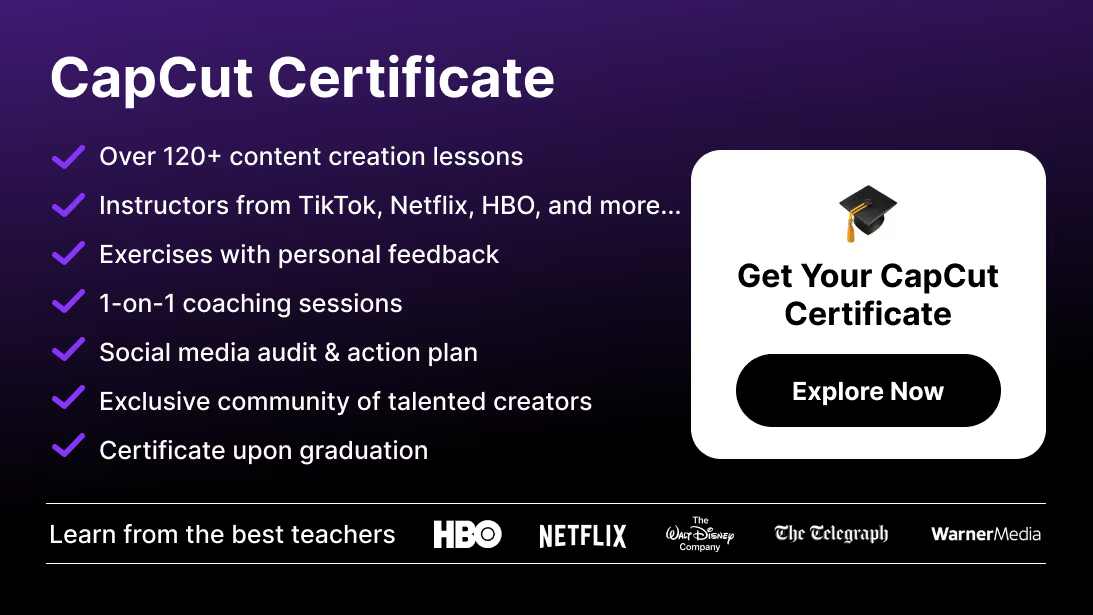By the end of this guide, you’ll not only know how to add music but also how to polish your sound with advanced techniques like sound effects (SFX) for a professional touch.
Step-by-Step Guide: How to Add Music to CapCut
Step 1: Open Your Video in CapCut
Before adding music, your first step is to open your video project in CapCut. This can be done by importing videos from your phone’s gallery or creating a new project.
Steps:
- Open CapCut: Launch the app on your device.
- Create a New Project: Tap the New Project button.
- Import Your Video: Select your desired video file from your gallery and import it into CapCut’s timeline.
- Pro Tip: Make sure you have edited and structured your video content before adding music to avoid disrupting the audio sync later. Need to know more about structuring videos? Check out our guide on Mastering CapCut.
Step 2: Select the Perfect Music
Choosing the right music is critical. The sound you pick sets the tone and mood of your video. CapCut offers two primary ways to add music to your project:
- CapCut’s Built-in Music Library: It includes a range of royalty-free tracks.
- Upload Your Own Music: You can also upload songs directly from your device.
Where to Find the Best Music:
- Trending Music: Social media platforms like TikTok or Instagram are excellent places to discover trending songs. Check out trending audio under the “For You” page.
- Royalty-Free Music: If you’re editing professional content, using royalty-free music can help you avoid copyright issues. Want to explore more options? Dive into our guide on Eliminating the CapCut Watermark for professional branding tips.
- Pro Tip: Always select music that complements the pacing and emotion of your video. For high-energy clips, choose upbeat tracks, and for reflective content, opt for slower, more mellow music.
Step 3: How to Add Music in CapCut
Adding music is one of the easiest parts of the CapCut editing process. Here’s how you do it:
Steps:
- Tap Audio: On the editing screen, tap the Audio button at the bottom.
- Select Your Music: Choose between CapCut’s Sounds library or upload your own music by tapping Your Music.
- Browse & Add: Scroll through the categories or your uploaded music, then tap the plus (+) icon next to the chosen track to add it to the timeline.
- Pro Tip: Sync the beats of the music with key moments in your video for an engaging viewer experience.
Step 4: Trim and Adjust the Music
After adding your track, you may need to trim or adjust it to fit your video perfectly.
Steps:
- Select Music on Timeline: Tap on the music track in your timeline.
- Trim the Track: Use the trimming handles to adjust the start and end points of the track.
- Adjust Volume: Tap the Volume option and slide the bar to control the track’s loudness. Lower the volume if the music overpowers dialogue or other important sounds.
Pro Tip: Add fade-in and fade-out effects to the music for smoother transitions.
If you need to export your audio separately for mixing, voiceovers, or reuse, check out our complete guide on how to export audio only in CapCut.
Adding Sound Effects (SFX) to Your Video
Step 5: Enhance Your Video with SFX
Sound effects can add a professional edge to your video, amplifying its impact. CapCut’s built-in SFX library offers everything from ambient sounds to dramatic accents.
Steps:
- Tap Audio: Select Audio again in the editing toolbar.
- Select Sound Effects: Choose the Sound Effects option from the menu.
- Browse and Add: Browse through the categories—whether you’re looking for a whoosh, a click, or atmospheric background noise, CapCut has you covered.
- Add to Timeline: Once you find the right effect, tap plus (+) to add it to your video.
- Tip: Use sound effects sparingly to ensure they complement your video rather than distract from it.
To level up your edits even further, you can also explore our collection of free CapCut presets to combine powerful visuals with your audio.
Step 6: Exporting Your Video with Music & SFX
Once you’ve added and adjusted both the music and sound effects, you’re ready to export your video.
Steps:
- Preview Your Video: Play the video from the start to ensure everything syncs perfectly.
- Export: Tap the Export button in the top-right corner.
- Choose Export Settings: Select the resolution and format based on your platform of choice (1080p for social media, 4K for higher-quality platforms).
- Save or Share: Save the video to your device or share it directly to social media platforms like TikTok or Instagram.
Advanced Tips for Using Music in CapCut
Adding Multiple Music Tracks or Voiceovers
For more advanced projects, you might want to layer multiple tracks or add a voiceover.
Steps:
- Tap Audio: Open the Audio panel again.
- Record a Voiceover: Choose the Voiceover option and press the red button to record your voice.
- Add Another Track: You can add a second music track by following the same steps from Step 3.
Pro Tip: Make sure to balance the audio levels so that the voiceover remains clear over the music. Need help syncing audio perfectly? Check out our article on how to synchronize to audio clips.
If you're creating dynamic intros where music timing is essential, don’t miss our full tutorial on crafting aesthetic CapCut intros.
Conclusion
Adding music and sound effects to your CapCut videos is a simple but impactful way to elevate your content. Whether you’re making fun social media posts or more professional projects, music can add the emotional pull that keeps your audience engaged.
Ready to level up your video editing skills even further? Join Miracamps CapCut Course for personalized coaching and expert-led courses to master CapCut and other powerful video editing and content creation tools.
FAQ Adding Music to Capcut
How do I add music to CapCut?
To add music in CapCut, open your project, tap Audio, select Sounds to choose from CapCut’s built-in library, or tap Your Music to upload your own track. Then, tap the plus (+) icon to add it to your timeline.
Where can I find copyright-free music for CapCut videos?
You can find royalty-free music on platforms like YouTube Audio Library, Epidemic Sound, Artlist, and Free Music Archive. CapCut also provides a library of copyright-free tracks.
How can I sync music with video cuts in CapCut?
Use CapCut’s beat detection feature or manually adjust the track by zooming into the timeline and aligning beats with keyframes.
Can I add multiple music tracks in CapCut?
Yes, you can layer multiple audio tracks by tapping Audio > Add Track and selecting additional songs, voiceovers, or sound effects.
How do I trim or adjust music in CapCut?
Tap the music track in the timeline, drag the edges to trim, or use the split tool to cut and adjust sections of the track.
Why does my music sound too loud in CapCut?
If the music overpowers dialogue, tap Volume, lower the track’s volume, and consider adding a fade-in/fade-out effect for smoother transitions.
Can I add sound effects (SFX) to my CapCut video?
Yes, tap Audio > Sound Effects, browse categories like Whoosh, Clicks, or Ambience, and tap plus (+) to add them to your video.
How do I remove unwanted background noise from audio in CapCut?
Use CapCut’s Noise Reduction feature under Audio Settings to minimize background noise while keeping important sounds clear.
What’s the best export setting for videos with music in CapCut?
For high-quality videos, export in 1080p or 4K, with a frame rate of 30 or 60 FPS, ensuring optimal playback on social media and other platforms.
How do I avoid copyright issues when adding music to CapCut?
Use royalty-free tracks, purchase licenses from music libraries, or ensure proper credit is given when using music under Creative Commons.
Can I record and add a voiceover in CapCut?
Yes, tap Audio > Voiceover, press the record button, and start speaking. You can adjust the volume or remove background noise afterward.
How can I make my CapCut video sound more professional?
Combine background music, sound effects, and voiceovers, balance audio levels, and use fade transitions for smooth sound blending.
How do I fix audio sync issues in CapCut?
If the music or voiceover is out of sync, zoom into the timeline, adjust the position manually, or use Auto Sync under the Audio settings.
Can I share my CapCut video with music directly to social media?
Yes, after exporting, CapCut allows direct sharing to TikTok, Instagram, YouTube, and Facebook in optimized formats.
What are the best music styles for different types of videos?
- Vlogs: Upbeat, casual background music
- Cinematic edits: Orchestral or atmospheric tracks
- Tutorials: Light, non-distracting music
- Social media reels: Trendy or fast-paced tracks