For businesses, individuals, and aspiring content creators, removing watermarks can help deliver polished, professional-quality visuals. This guide will walk you through how to remove Canva watermark legally, using tools like iMyFone MarkGo, tips for upgrading your account, and other workarounds for creating watermark-free designs.
1. Remove Canva Watermark with iMyFone MarkGo
iMyFone MarkGo is a dedicated watermark removal tool that helps you erase watermarks from images and videos seamlessly. This tool is ideal if you want a quick, hassle-free solution to remove Canva watermarks while maintaining the quality of your design.
Steps to Remove Canva Watermark Using iMyFone MarkGo
- Download and Install MarkGo: Visit the iMyFone MarkGo website and download the software. Install it on your computer.
- Launch the Software: Open MarkGo and select “Remove Watermark from Image” or “Remove Watermark from Video” based on your Canva design.
- Upload Your Canva File: Click “Add File” and upload the design or video you want to edit.
- Highlight the Watermark: Use the selection tool to outline the watermark on your Canva file. Adjust the size and position of the box for precision.
- Remove the Watermark: Click “Remove” and let MarkGo process the file. Once complete, the watermark will be erased.
- Save the File: Preview the result and click “Save” to download your watermark-free design.
If you prefer a visual tutorial, check out the video guide below:
2. Pay for Individual Premium Elements
If you only need a single design or a few premium elements, you can purchase them directly without subscribing to Canva Pro. Here’s how:
- Create Your Design: Add premium elements (photos, illustrations, videos) to your Canva project.
- Click “Download”: When you try to download your design, Canva will prompt you to pay for the premium content.
- Make the Payment: Follow the instructions to pay via credit card or other available payment methods.
- Download the Watermark-Free Design: Once payment is complete, the watermark will be removed, and you’ll have access to a clean design.
Pro Tip: Purchasing individual elements is ideal for occasional use but can become costly if you frequently use premium content.
3. Upgrade to Canva Pro
For regular users, upgrading to Canva Pro is the most efficient way to remove watermarks from premium elements. Canva Pro offers a wealth of benefits, including unlimited access to premium templates, stock images, videos, and tools.
Steps to Upgrade:
- Visit Canva’s Pricing Page: Go to the Canva Pro page.
- Choose a Plan: Select the individual or team subscription plan based on your needs.
- Enter Payment Details: Add your payment information and confirm your subscription.
- Enjoy Watermark-Free Content: Once upgraded, all premium elements used in your designs will automatically be watermark-free.
Benefits of Canva Pro:
- Access to over 100 million premium elements and templates.
- The ability to resize designs for different platforms using the Magic Resize tool.
- Collaboration features for teams and advanced brand kits.
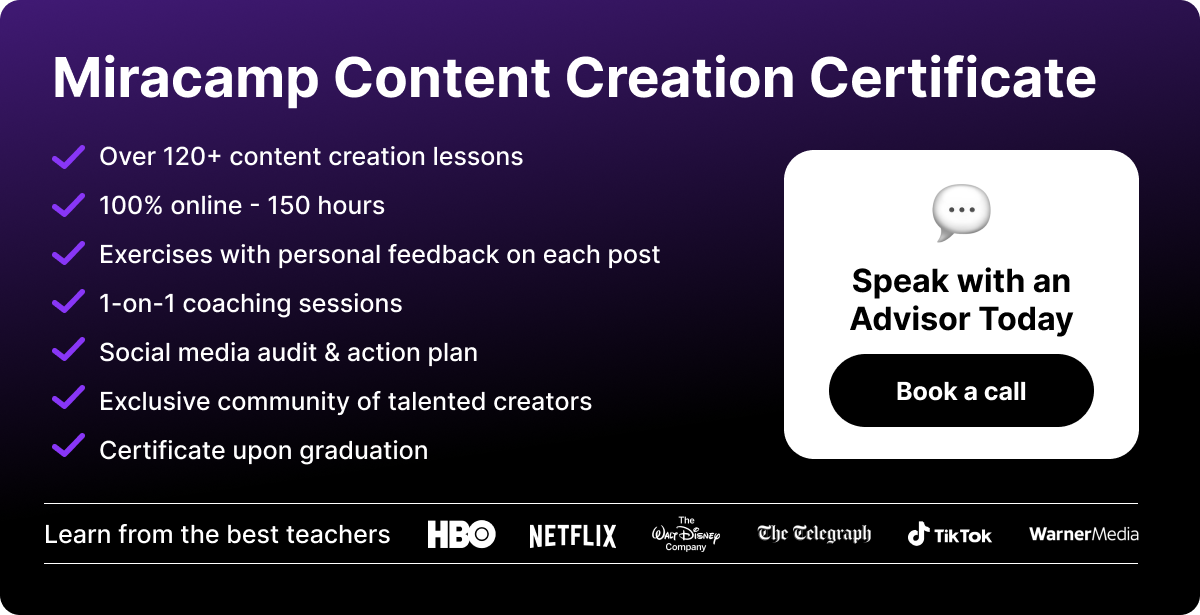
4. Use Canva’s Free Elements
If upgrading isn’t an option, you can still create stunning designs using Canva’s free elements and templates. Canva offers a large library of free content that doesn’t include watermarks.
Tips for Using Free Elements:
- Search Filters: Use the “Free” filter in Canva’s search bar to find watermark-free elements.
- Modify Templates: Choose free templates and customize them with your brand colors and fonts.
- Combine Free Tools: Pair Canva’s free features with external tools like Pexels or Unsplash for royalty-free images.
5. Explore Canva for Education or Nonprofits
Canva offers free access to Canva Pro features for eligible educators and nonprofit organizations. These special programs include watermark-free premium content at no cost.
How to Apply:
- Visit the Canva for Education or Canva for Nonprofits pages.
- Complete the application form with your organization or school details.
- Once approved, you’ll gain access to Canva Pro features, including watermark-free elements.
6. Avoid Illegal Methods
It’s important to note that removing Canva watermarks without payment or permission violates Canva’s terms of service and copyright laws. Using third-party software or hacks to erase watermarks is unethical and can result in account suspension or legal consequences. Always use Canva content legally to protect your professional reputation.
Why Removing Canva Watermarks is Worth It
Removing Canva watermarks enhances the professionalism of your designs, making them suitable for business use, presentations, and social media marketing. By accessing premium content legally through payment or subscription, you can create high-quality visuals that stand out and align with your brand’s aesthetic.
FAQs About Canva Watermarks
1. How much does Canva Pro cost?
Canva Pro costs $12.99/month for individuals or $119.99/year when billed annually, offering significant savings.
2. Can I download a watermark-free design on a free Canva account?
Yes, but only if you purchase individual premium elements or use free content. Canva Pro subscription automatically removes all watermarks.
3. Are there alternatives to Canva for watermark-free designs?
Yes, platforms like Crello and Adobe Spark offer free and premium design tools, but Canva remains a leading choice for its ease of use and extensive library.
Conclusion
Understanding how to remove Canva watermark is essential for anyone looking to create polished, professional designs. Whether you choose to use tools like iMyFone MarkGo, upgrade to Canva Pro, purchase individual elements, or stick to free resources, Canva provides a flexible solution for every user. By embracing the platform’s legal options, you can unlock its full potential and take your designs to the next level.





