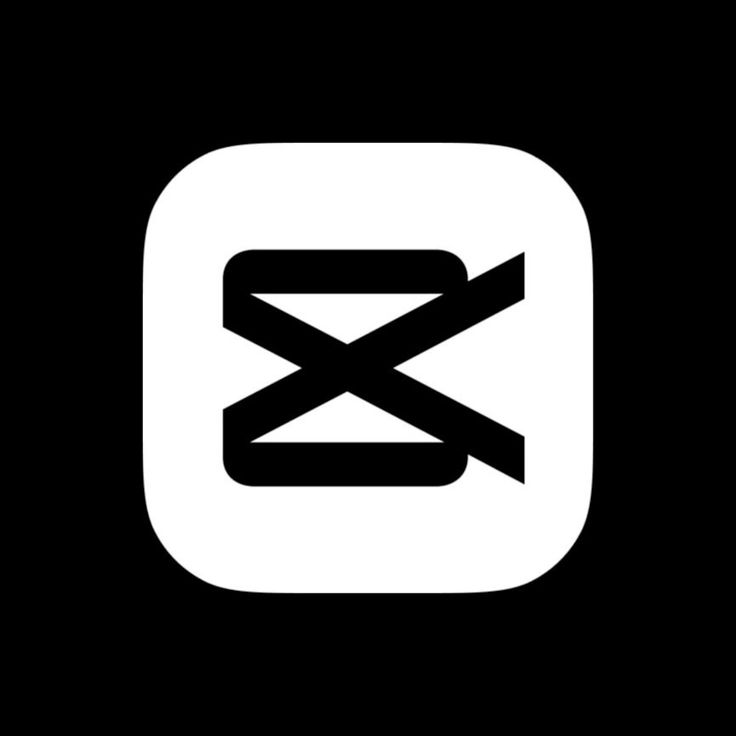When most people think of Photoshop, they associate it with photo editing or graphic design. However, Photoshop is a surprisingly capable tool for video editing, offering a unique blend of editing tools for professionals and beginners alike. If you're looking for a simple yet effective way to enhance your videos, Photoshop can be a fantastic starting point.
If you want a broader view of how Photoshop fits into a professional workflow, this complete guide to video editing and post-production explains how design tools, video editing software, and motion graphics work together in real-world projects.
Why Use Photoshop for Video Editing?
Photoshop may not be as robust as Premiere Pro or DaVinci Resolve, but it offers unique advantages:
- Familiar Interface: If you’re already comfortable with Photoshop, its video editing features will feel intuitive.
- Advanced Layer Controls: Photoshop’s layer-based editing allows you to overlay text, images, and effects directly onto your video.
- Simple Timeline Editor: The timeline editor in Photoshop is easy to use, making it ideal for beginners.
- Perfect for Short Edits: Photoshop is excellent for quick tasks like trimming, adding text, or applying filters to short clips.
How to Edit Videos in Photoshop: Step-by-Step Guide
1. Check Your Photoshop Version
Before starting, ensure that you’re using Photoshop CS6 or newer, as earlier versions lack video editing capabilities.
2. Set Up Your Workspace
Photoshop’s default workspace is optimized for photo editing, so you’ll need to switch to a layout designed for video editing:
- Open Photoshop and go to Window > Workspace > Motion.
- This will open the Timeline Panel, which is essential for video editing.
3. Import Your Video
To begin editing, you’ll need to import your video file:
- Go to File > Open and select the video file you want to edit.
- Photoshop will create a new project with the video loaded into the Timeline Panel.
- If your video is part of a larger project, you can import multiple clips by going to Layer > Video Layers > New Video Layer from File.
💡 Tip: Photoshop supports common video formats like MP4, MOV, and AVI. If your video isn’t supported, convert it to MP4 before importing.
4. Understand the Timeline Panel
The Timeline Panel is the heart of video editing in Photoshop. Here’s what you need to know:
- Playhead: Drag the playhead across the timeline to scrub through your video.
- Layers: Each video clip, image, or text is placed on a separate layer, just like in photo editing.
- Tracks: Add multiple video or audio tracks for advanced layering.
5. Trim and Split Clips
To trim unwanted sections or split a video into multiple clips:
- Move the playhead to the point where you want to trim.
- Select the video layer, then right-click and choose Split at Playhead to divide the video.
- To delete a section, select it and press Delete on your keyboard.
6. Add Text Overlays
Adding text to your video is simple in Photoshop:
- Select the Type Tool (T) from the toolbar.
- Click anywhere on the video to add text.
- Customize the font, size, color, and positioning using the Character Panel.
- Adjust the text layer’s duration in the Timeline Panel by dragging its edges.
7. Apply Filters and Effects
Photoshop’s filters can be applied directly to video layers:
- Select your video layer in the Layers Panel.
- Go to Filter > Convert for Smart Filters to enable non-destructive editing.
- Apply filters like Gaussian Blur, Color Balance, or Camera Raw Filter to enhance your video.
💡 Tip: Use Adjustment Layers (found under Layer > New Adjustment Layer) for global changes like brightness, contrast, and color grading.
8. Add Transitions
Smooth transitions can make your video flow better:
- Click the Transition Icon in the Timeline Panel (it looks like a square with a fade symbol).
- Choose from transitions like Fade, Cross Fade, or Zoom.
- Drag the transition effect to the start or end of a clip to apply it.
9. Insert Images or Graphics
Photoshop’s layering system makes it easy to add images or logos:
- Drag an image file into your project, and Photoshop will create a new layer.
- Use the Move Tool (V) to position the image.
- Adjust the duration of the image layer in the Timeline Panel.
10. Work with Audio
Photoshop also supports basic audio editing:
- Go to Layer > Video Layers > New Audio Layer to import an audio file.
- Adjust the audio layer’s position and duration in the Timeline Panel.
- To fade audio in or out, click the Audio Icon and adjust the fade sliders.
💡 Tip: While Photoshop supports audio, it’s not ideal for complex sound editing. Consider using a dedicated audio editor like Audition for advanced tasks.
11. Preview Your Video
Before exporting, preview your video to ensure everything looks and sounds perfect:
- Press the Play Button in the Timeline Panel to review your project.
- Make adjustments as needed to improve pacing, transitions, or effects.
12. Export Your Final Video
Once you’re satisfied with your edits, it’s time to export your video:
- Go to File > Export > Render Video.
- Choose your desired settings:
- Format: H.264 (MP4) is ideal for most projects.
- Resolution: Match your original footage or choose 1080p for high quality.
- Frame Rate: 24fps for cinematic projects or 30fps for general content.
- Click Render to save your video.
💡 Tip: Save your project file in case you need to revisit or adjust your edits later.
Creative Ways to Use Photoshop for Video Editing
Beyond basic editing, Photoshop offers creative tools that can make your videos stand out:
- Cinematic Color Grading: Use Photoshop’s advanced color adjustment tools to give your videos a professional, cinematic look.
- Animated Graphics: Add motion to text or graphics using keyframes in the Timeline Panel.
- Time-Lapse Creation: Combine a series of photos into a stunning time-lapse video.
- Stop-Motion Videos: Import individual frames as layers and align them in the timeline to create stop-motion animations.
If you’re considering moving beyond Photoshop for more advanced projects, this comparison of the best video editing software in 2025 breaks down tools like Premiere Pro, DaVinci Resolve, and After Effects based on real editing use cases.
Tips for Success in Photoshop Video Editing
- Keep Clips Short: Photoshop works best with shorter videos. For long-form projects, consider using dedicated software like Premiere Pro.
- Optimize Performance: Editing videos in Photoshop can be resource-intensive. Close other applications and use Proxy Files (lower-resolution versions of your footage) to improve performance.
- Use Keyboard Shortcuts: Familiarize yourself with Photoshop’s shortcuts to speed up your workflow.
Once you’re comfortable with simple edits in Photoshop, mastering pacing, transitions, and visual storytelling becomes essential. This guide on cinematic and professional video editing techniques shows how editors elevate projects beyond basic cuts and effects.
Learn Video Editing With Miracamp
Photoshop may not be the first tool that comes to mind for video editing, but it’s a surprisingly powerful option for both beginners and seasoned creatives. From basic edits like trimming and transitions to more advanced techniques like color grading and adding motion graphics, Photoshop offers a robust set of tools to enhance your videos.
While Photoshop is great for lightweight video editing tasks, mastering professional video editing requires exploring dedicated tools like Premiere Pro, After Effects, or DaVinci Resolve. These programs allow for more advanced workflows and creative possibilities.
Ready to master video editing with the Miracamp Bootcamp? Join Miracamp’s Video Editing Course today and gain the skills to create stunning, professional-quality videos.
FAQ Edit Videos in Photoshop
Can I edit videos in Photoshop?
Yes, you can edit videos in Photoshop! While primarily known for photo editing, Photoshop includes a timeline feature that allows you to trim, add transitions, apply filters, and even add text or animations to videos.
Is Photoshop good for video editing?
Photoshop is a great tool for basic video editing and adding creative effects, especially for designers already familiar with the software. However, for complex projects or large-scale editing, dedicated video editing software like Premiere Pro or DaVinci Resolve may be more efficient.
What types of videos can I edit in Photoshop?
Photoshop is ideal for short videos, such as:
- Social media content
- GIFs or animations
- Basic promotional videos
- Videos requiring image overlays or motion graphics
How do I create a timeline in Photoshop?
To create a timeline:
- Go to Window > Timeline in the top menu.
- Click Create Video Timeline at the bottom of the screen.
- Add video clips and layers to begin editing.
Can I add transitions and effects in Photoshop video editing?
Yes, Photoshop allows you to add transitions like fades and effects such as color adjustments, blur, or sharpening. These can be applied to specific video layers or clips.
Does Photoshop support audio editing?
Photoshop includes basic audio editing features like trimming and adjusting volume, but it’s limited compared to dedicated video editing tools. For complex audio editing, consider pairing Photoshop with programs like Adobe Audition or Premiere Pro.
What video formats does Photoshop support?
Photoshop supports popular video formats such as MP4, AVI, and MOV. You can import these into your timeline and export in similar formats for easy sharing.
Is Photoshop better than Premiere Pro for video editing?
Photoshop is better suited for short, design-heavy videos or projects requiring motion graphics. Premiere Pro, on the other hand, excels at professional, full-length video editing with advanced features like multi-cam editing, transitions, and audio syncing.
Can I color grade videos in Photoshop?
Yes, Photoshop allows you to color grade videos by applying adjustment layers, such as Hue/Saturation, Curves, and Levels, directly to video layers on your timeline.
How do I export a video from Photoshop?
To export a video:
- Go to File > Export > Render Video.
- Choose your desired format, resolution, and frame rate.
- Click Render to save your video.
Is Photoshop video editing free?
Photoshop is a paid software. If you already have a Creative Cloud subscription, video editing is included as part of the Photoshop application.
How can I learn Photoshop video editing effectively?
Practicing with projects and following step-by-step tutorials is the best way to learn. Additionally, you can join structured programs like Miracamp’s Video Editing Bootcamp to master video editing across multiple tools, including Photoshop.
What are the limitations of video editing in Photoshop?
- Limited audio editing tools
- Slower performance for long or complex videos
- No multi-cam support or advanced video editing features
What are some alternatives to Photoshop for video editing?
If Photoshop’s features aren’t sufficient for your needs, consider alternatives like:
- Adobe Premiere Pro for professional video editing
- After Effects for motion graphics and animations
- DaVinci Resolve for advanced color grading and editing
By pairing Photoshop with these tools, you can create professional-grade video content with ease!