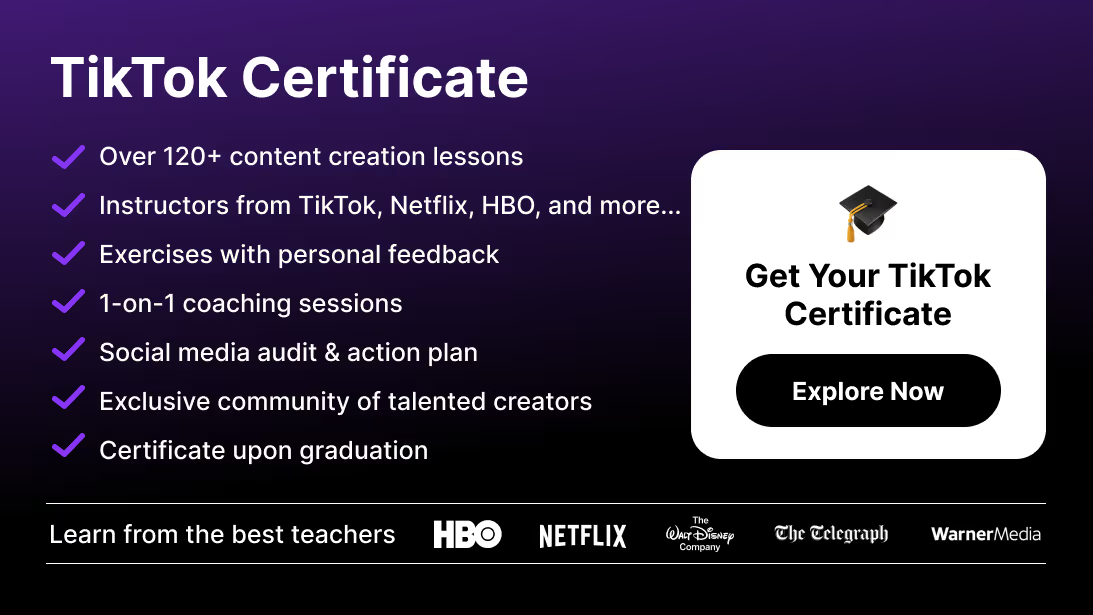Let’s dive into actionable strategies that will help you create polished, viral-ready TikTok videos.
Tip 1: Master TikTok’s Built-In Editing Tools
TikTok’s native editing tools are simple yet powerful. Here’s how to make the most of them:
1. Trim and Split Clips
- Import your clips into TikTok and trim them to remove unnecessary parts.
- Use the “Split” function to create jump cuts that add a dynamic feel to your video.
2. Add Music and Sound Effects
- TikTok’s library offers trending sounds, music, and effects. Use popular tracks to boost discoverability.
- Align your edits to the beat of the music for a professional touch.
3. Text Overlays
- Add captions to highlight key moments or communicate additional context.
- Experiment with TikTok’s text effects, such as typewriter animations or fade-ins.
Tip 2: Use CapCut for Advanced Editing
CapCut is a powerful free editing app designed to complement TikTok videos. With advanced features like keyframe animations, masking tools, and motion tracking, it’s a must-have for every creator.
1. Add Transitions and Effects
CapCut offers a wide range of transitions to make your TikTok videos seamless and engaging.
- Go to the “Effects” tab and explore options like spin transitions or camera shake effects to add drama.
- Use blur effects for trendy aesthetic transitions.
2. Layer Multiple Clips
Layering allows you to combine different clips for a more dynamic video.
- Drag one clip onto another in the timeline.
- Use the “Mask” tool to blend clips creatively (e.g., for a split-screen effect).
3. Create Slow-Mo or Speed Ramps
Adjusting the speed of your clips is one of the best ways to emphasize key moments.
- Use the “Speed” function to create smooth slow-motion effects or speed ramps that highlight specific actions.
4. Add Subtitles and Auto Captions
CapCut’s auto-captions tool generates text for your dialogue, making your content more accessible and engaging.
- Customize font, size, and colors to match your branding.
5. Enhance Visuals with Filters
- Apply aesthetic filters like vintage or cinematic styles to give your videos a distinct vibe.
- Adjust brightness, contrast, and saturation for professional-grade color correction.
Want to learn more about CapCut? Check out our CapCut guide for expert tips.
Tip 3: Follow TikTok Trends and Use Popular Effects
Staying on top of TikTok trends is crucial for visibility. Here’s how to integrate trends into your edits:
1. Use Trendy Effects
- TikTok offers trending effects like the green screen or time warp. Keep an eye on what’s popular and incorporate it into your videos.
2. Replicate Viral Transitions
- Watch trending creators and mimic their transitions. Use CapCut’s keyframe tool to re-create smooth whip pans, zooms, or spin transitions.
Tip 4: Add Engaging Text and Captions
Captions are vital for TikTok as many users watch videos on mute.
1. Highlight Key Messages
- Use text overlays to emphasize critical points or humor in your video.
- Add subtitles for dialogue-heavy content.
2. Animate Your Text
- Use TikTok’s built-in text animations like bounce, fade, or zoom-in to draw attention.
- For advanced options, create animated text in CapCut and import it into TikTok.
Tip 5: Optimize for TikTok’s Algorithm
Editing isn’t just about visuals—it’s also about ensuring your video performs well on TikTok.
1. Keep It Short and Sweet
- Aim for a duration between 15–30 seconds to maximize engagement.
2. Add a Call-to-Action (CTA)
- Include a CTA at the end of your video, like “Follow for more tips” or “Share with a friend!”
3. Use Vertical Format
- TikTok videos should always be in a 9:16 vertical format for the best viewing experience.
Tip 6: Leverage Audio for Maximum Impact
Sound is 50% of a TikTok video. Here’s how to use it effectively:
1. Sync Edits to Music Beats
- Use CapCut’s audio waveform feature to align your edits perfectly with the beat of the song.
2. Add Custom Sound Effects
- Use apps like CapCut to add sound effects that enhance specific actions or transitions.
Creative Ways to Use CapCut for TikTok Videos
- Storytelling Montages:
- Use CapCut’s layering and masking tools to create storytelling montages with smooth transitions.
- Text Pop-Up Animations:
- Add pop-up text animations for comedic timing or to highlight punchlines.
- Green Screen Effects:
- Combine CapCut’s masking tool with TikTok’s green screen effect to create dynamic backdrops.
- Seamless Trend Replications:
- Follow trending challenges and create effects that match viral transitions and themes.
Why Video Editing Matters on TikTok
On TikTok, great content alone isn’t enough—you need sharp editing to make your videos visually appealing and engaging. Here’s why:
- Grabs Attention Instantly: The first 3 seconds of your video are crucial. Smooth transitions and dynamic visuals can hook viewers immediately.
- Enhances Storytelling: Editing lets you convey your message more effectively, even in a 15-second clip.
- Improves Retention: Clean edits, catchy music, and visually appealing effects keep users watching till the end, boosting your video’s completion rate.
- Increases Shareability: The more professional your video looks, the more likely it is to be shared.
Learn TikTok and Content Creation with Miracamp
Editing TikTok videos doesn’t have to be complicated. By mastering TikTok’s built-in tools and taking advantage of advanced features in CapCut, you can create high-quality, engaging content that resonates with your audience. Combine creativity with consistency, and don’t forget to stay updated on TikTok trends to keep your content fresh and relevant.
Want to master video editing for TikTok and beyond? Enroll in our TikTok Course for hands-on training from industry experts. Transform your editing skills today!
FAQ Editing TikTok Videos
Can I edit TikTok videos directly in the app?
Yes! TikTok’s built-in tools allow for trimming, text overlays, filters, and basic effects.
What is the best app for editing TikTok videos?
CapCut is one of the best apps for TikTok video editing, offering advanced features like keyframes, masking, and auto-captions.
How do I sync transitions to music?
Use TikTok’s sound library or CapCut to align your transitions with the beats of a song.
What’s the ideal TikTok video length?
Videos between 15–30 seconds perform best, as they keep viewers engaged.
Do I need to use trending effects to go viral?
While not mandatory, using trending effects can boost visibility and help your videos reach a wider audience.
How do I make my TikTok videos stand out?
Focus on clean edits, use engaging transitions, and stay updated on TikTok trends. Apps like CapCut can help you create professional-looking content.