Cropping videos in Premiere Pro is essential for adjusting framing, removing unwanted elements, or creating a cinematic look. Whether you're editing for YouTube, social media, or professional projects, learning how to crop videos properly helps you enhance composition and improve visual appeal.
How to Crop a Video in Premiere Pro Using the Crop Effect
The Crop Effect is the simplest way to crop a video in Premiere Pro.
Step 1: Apply the Crop Effect
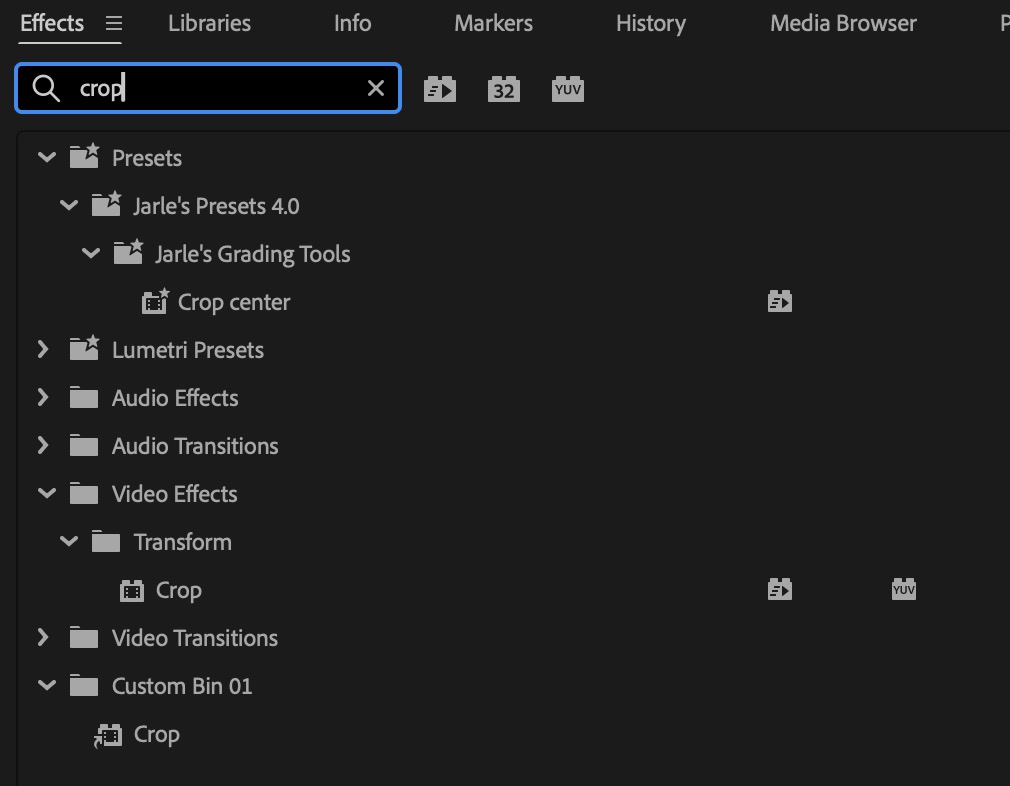
- Open Premiere Pro and load your project.
- Select the video clip you want to crop in the Timeline.
- Open the Effects Panel and search for "Crop".
- Drag and drop the Crop Effect onto the selected clip.
Step 2: Adjust the Crop Settings
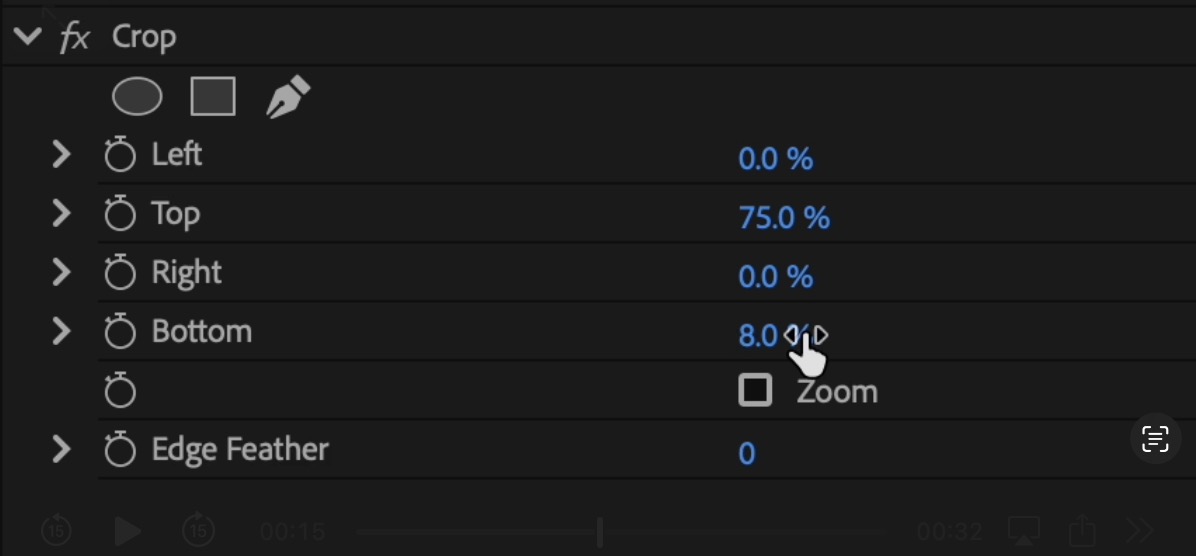
- Go to Effect Controls Panel (Window > Effect Controls).
- Under the Crop Effect, adjust the Left, Right, Top, and Bottom values to crop the video.
- Fine-tune the crop percentages until you achieve the desired look.
Step 3: Add Feathering for a Smoother Crop (Optional)
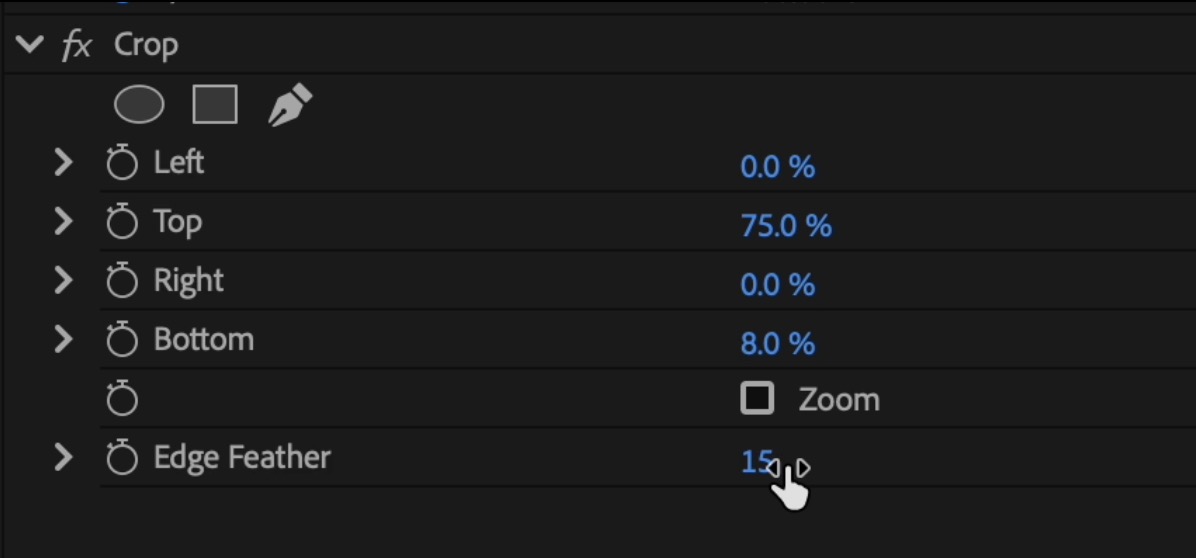
- Increase the Feather value to create soft edges around the crop.
- This helps blend the crop seamlessly, avoiding harsh cutoffs.
This method is quick and easy for cropping videos while maintaining video resolution.
How to Crop a Video Using Masks in Premiere Pro
Using masks provides more control over cropping and allows custom shapes or specific area cutouts.
Step 1: Apply the Crop Effect

- Select the clip you want to crop in the Timeline.
- Go to Effect Controls Panel and find Opacity.
- Click on the Ellipse, Rectangle, or Free Draw Pen tool to create a mask.
Step 2: Adjust and Refine the Crop Mask
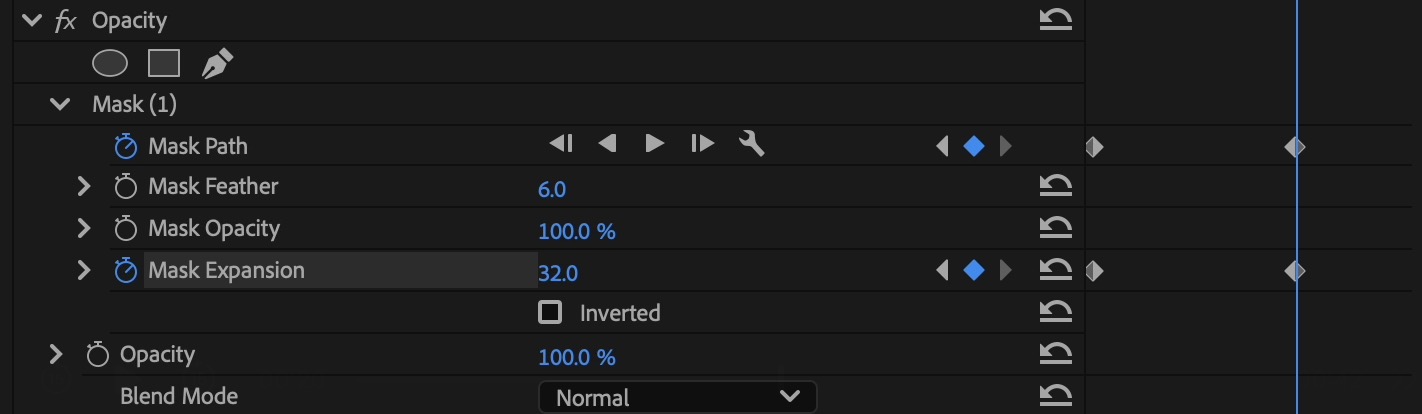
- Resize and position the mask to crop the area you need.
- Adjust the Feathering to smooth the edges.
- Use the Expansion Tool to fine-tune the cropped area.
Step 3: Add Keyframes for Motion Crop (Optional)
- If you want a dynamic crop effect, enable keyframes to animate the cropping over time.
- Adjust mask position and scale for a smooth transition.
This method is perfect for spotlight effects, highlighting sections of a video, or creating custom aspect ratios.
For more creative timeline tricks, explore our tutorial on how to reverse a clip.
How to Crop and Change Aspect Ratio in Premiere Pro
If you need to crop a video for a specific aspect ratio, such as 9:16 for Instagram Reels or 1:1 for square format, follow these steps:
Step 1: Set Your Sequence to the Desired Aspect Ratio
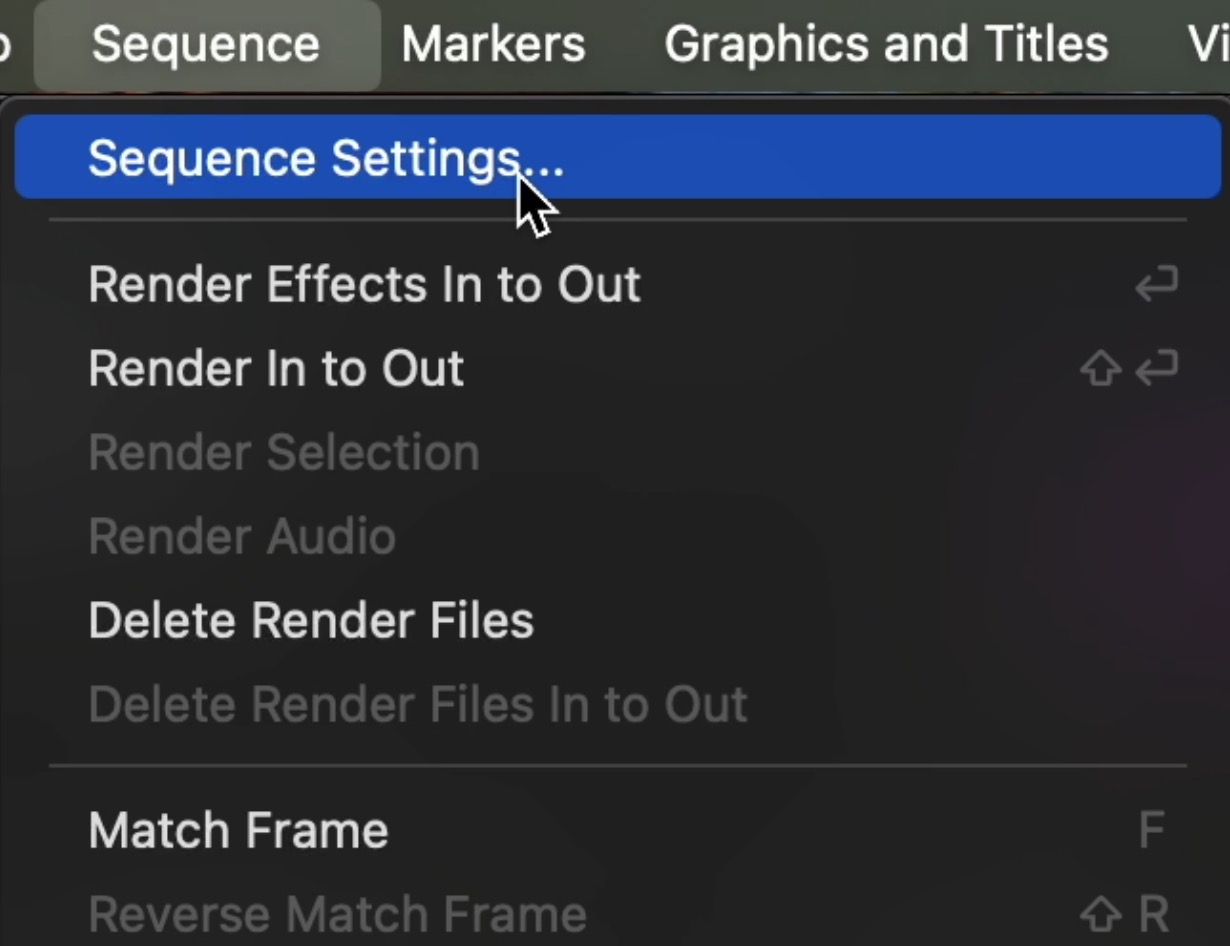
- Go to Sequence > Sequence Settings.
- Change the Frame Size to your preferred aspect ratio (e.g., 1080x1920 for vertical videos).
- Click OK to apply the changes.
Step 2: Adjust Your Video to Fit the New Frame
- If your video doesn’t fit, scale and position it using the Motion Controls in the Effect Controls Panel.
- Use the Crop Effect if necessary to remove unwanted parts of the frame.
This method is useful for optimizing videos for different social media platforms.
If you also need to adjust your shot orientation, learn the basics of how to rotate a clip directly inside Premiere Pro.
How to Export a Cropped Video Without Black Bars
Step 1: Match the Sequence to the Cropped Size
- Go to Sequence > Sequence Settings.
- Set the Frame Size to match the cropped area.
- Click OK to apply.
Step 2: Export Without Letterboxing
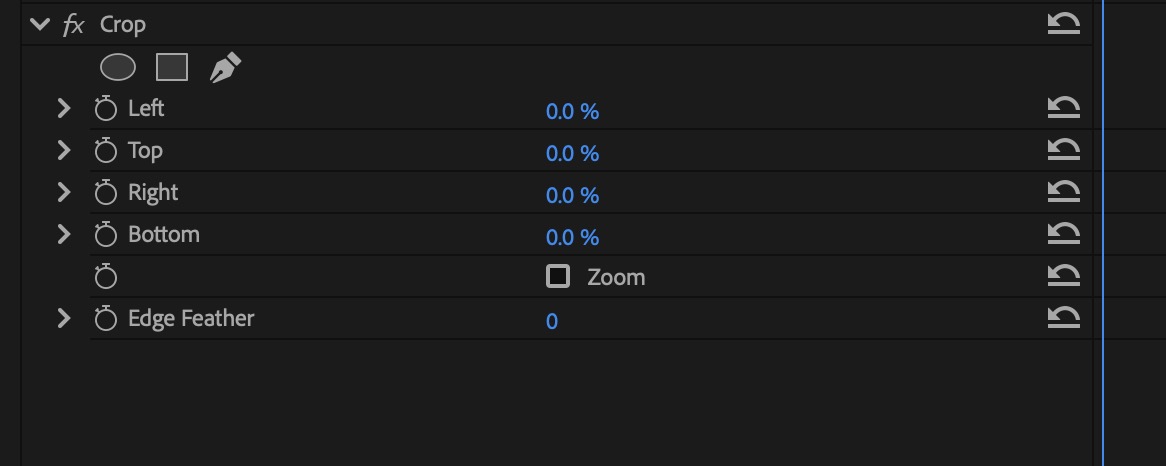
- Go to File > Export > Media.
- In the Export Settings, select the correct Frame Size.
- Choose the preferred format (H.264 for MP4 files).
- Click Export to save the cropped video.
This ensures your video exports without black bars or unintended letterboxing. If your cropped video plays back choppy, learn how to optimize performance with our guide on how to render in Premiere Pro.
For the best possible results when exporting your cropped clips, learn the optimal settings in our tutorial on how to export high-quality videos.
Why Crop Videos in Premiere Pro?
Cropping a video in Premiere Pro allows you to:
- Remove unwanted areas from the frame.
- Adjust composition for a more professional look.
- Create a cinematic widescreen effect by cropping the top and bottom.
- Resize footage to fit different aspect ratios for YouTube Shorts, Instagram Reels, or TikTok.
Whether you're cropping to improve framing or to fit specific platform dimensions, Premiere Pro offers multiple ways to crop videos easily.
If you want to explore more creative tools beyond cropping, check out our guide on how to add effects to enhance your edits.
Final Thoughts: Mastering Video Cropping in Premiere Pro
Cropping videos in Premiere Pro is an essential skill for enhancing composition, resizing for social media, or creating cinematic effects. Whether you use the Crop Effect, masks, or aspect ratio adjustments, understanding these techniques will help you achieve professional-quality results.
Want to Master Premiere Pro Like a Pro?
Join the Adobe Premiere Pro Course to learn advanced editing techniques, workflow optimizations, and expert-level video production skills!
FAQ Crop Videos in Premiere Pro
How do I crop a video in Premiere Pro?
To crop a video in Premiere Pro, apply the Crop Effect from the Effects Panel, then adjust the Left, Right, Top, and Bottom values in the Effect Controls Panel to remove unwanted areas.
Where is the Crop tool in Premiere Pro?
The Crop tool in Premiere Pro is found in the Effects Panel under Video Effects > Transform > Crop. Drag it onto your video clip to start cropping.
How do I crop a video to a specific aspect ratio in Premiere Pro?
To crop a video to a specific aspect ratio in Premiere Pro, adjust the Frame Size in Sequence Settings, then use the Crop Effect to fine-tune the framing.
Can I crop a video without changing the aspect ratio in Premiere Pro?
Yes, to crop without changing the aspect ratio in Premiere Pro, use the Crop Effect and adjust the position and scale in the Effect Controls Panel to maintain the original proportions.
How do I use masks to crop a video in Premiere Pro?
To crop a video using masks in Premiere Pro, select your clip, go to the Effect Controls Panel, and use the Opacity Mask tools (Ellipse, Rectangle, or Free Draw Pen) to create a custom crop.
How do I feather the edges of a cropped video in Premiere Pro?
To feather the edges of a cropped video in Premiere Pro, increase the Feather value in the Effect Controls Panel under the Crop Effect or Mask settings to create smooth edges.
Why does my cropped video have black bars in Premiere Pro?
Black bars appear when the export resolution does not match the cropped frame size. To fix this, adjust the Frame Size in Sequence Settings and match it in Export Settings before rendering.
How do I remove black bars from a cropped video in Premiere Pro?
To remove black bars from a cropped video in Premiere Pro, go to Sequence Settings, set the frame size to match your cropped video, and export using the same dimensions.
Can I animate a crop in Premiere Pro?
Yes, to animate a crop in Premiere Pro, enable keyframes in the Effect Controls Panel and adjust the Crop values over time for a smooth transition.
How do I crop a video for Instagram Reels or TikTok in Premiere Pro?
To crop a video for Instagram Reels or TikTok in Premiere Pro, set the Frame Size in Sequence Settings to 1080x1920 (9:16), then use the Crop Effect or reposition your clip accordingly.
How do I crop a video into a square format in Premiere Pro?
To crop a video into a square format (1:1) in Premiere Pro, go to Sequence Settings, set the Frame Size to 1080x1080, and use the Motion controls to fit your clip.
How do I export a cropped video without losing quality in Premiere Pro?
To export a cropped video without losing quality in Premiere Pro, set the Frame Size in Export Settings to match your cropped dimensions and export using H.264 with high bitrate settings.
Can I crop multiple clips at once in Premiere Pro?
Yes, to crop multiple clips at once in Premiere Pro, apply the Crop Effect to one clip, then right-click it, select Copy, and paste the attributes onto other clips in the timeline.
How do I reset a cropped video in Premiere Pro?
To reset a cropped video in Premiere Pro, go to the Effect Controls Panel, find the Crop Effect, and click the Reset Parameter button to restore the original frame.
Can I create a split-screen effect by cropping in Premiere Pro?
Yes, to create a split-screen effect in Premiere Pro, crop two or more video clips, position them side by side using the Motion controls, and adjust their alignment in the Effect Controls Panel.
How do I crop a video into a circle shape in Premiere Pro?
To crop a video into a circle shape in Premiere Pro, apply a mask using the Ellipse tool in the Opacity section of the Effect Controls Panel, then adjust the feathering for smooth edges.
Does cropping a video reduce file size in Premiere Pro?
No, cropping a video in Premiere Pro does not reduce file size unless you also lower the export resolution and bitrate in the Export Settings.
What’s the difference between cropping and scaling in Premiere Pro?
Cropping in removes unwanted parts of the video, while scaling resizes the video proportionally without cutting any content.






