Closing a project in Premiere Pro might seem simple, but many editors run into unexpected issues—especially when working with multiple projects or large timelines. Whether you’re switching projects, troubleshooting lag, or trying to free up system memory, knowing how to properly close a project (or all of them) is essential.
✅ How to Close a Project in Premiere Pro (The Right Way)
If you're working on a single project:
1. Go to the File menu in the top toolbar.
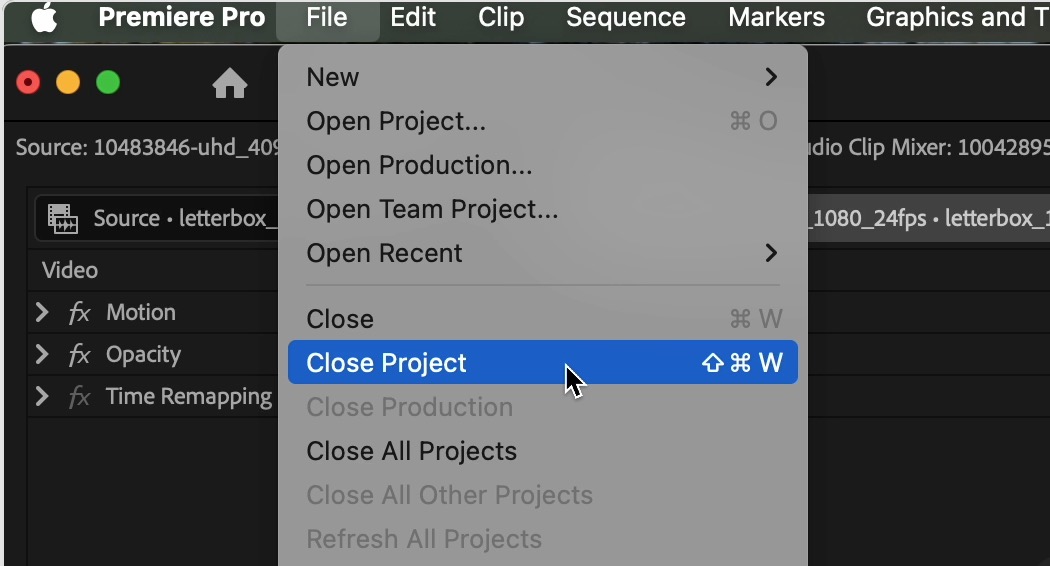
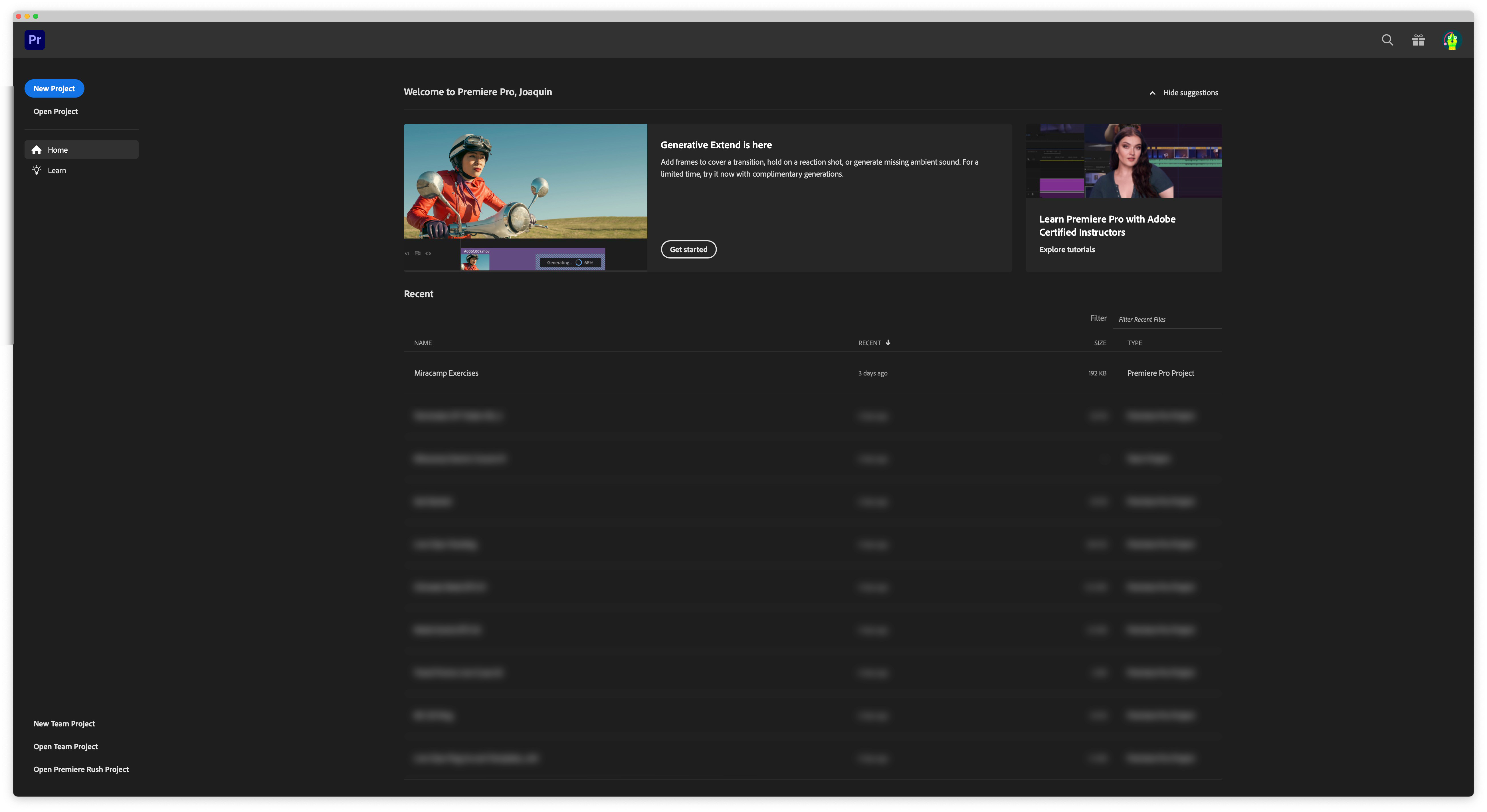
📌 Pro Tip: Always save your changes before closing to avoid data loss.
Can’t Close a Project in Premiere Pro? Try These Fixes
If the Close Project option is grayed out or nothing happens when you click it, here’s what might be going wrong:
1. Unsaved Changes Blocking Closure
- Try pressing Ctrl + S (Cmd + S on Mac) to manually save.
- Then go to File > Close Project again.
2. Background Processes Still Running
- Sometimes background rendering or autosave delays the close action.
- Wait a few seconds or go to File > Save All and try again.
3. Premiere Pro is Frozen
- If Premiere isn’t responding, try Force Quit (Mac) or End Task (Windows) via Task Manager.
- Relaunch Premiere Pro and re-open the project to autosave recovery.
Sometimes the issue comes from outdated software—here’s how to update Premiere Pro properly.
How to Close All Projects at Once in Premiere Pro
As of the latest versions of Premiere Pro, Adobe allows multiple projects open at once (Multi-Project Workflow). Here's how to close all projects in one action:
Option 1: Close Premiere Pro Completely
- Go to File > Exit (Windows) or Premiere Pro > Quit Premiere Pro (Mac).
- This closes all open projects and the software.
Option 2: Close Individual Projects One by One
- Go to the Window menu.
- Look for the list of open project panels.
- Activate each one and select File > Close Project.
📌 Note: Premiere does not yet offer a dedicated "Close All Projects" button—quitting the app is the fastest way to close everything at once.
Pro Tips to Avoid Project Closing Issues
- ✅ Use Auto-Save and manual saves before switching or closing projects.
- 🧠 Don’t work on more than 2–3 projects simultaneously unless necessary—this can cause memory issues or slowdowns.
- 🗃 Organize projects in separate folders to avoid opening the wrong file again.
- 🛑 Avoid force-quitting unless absolutely necessary—it may lead to cache corruption or unsaved work.
If you also want to clean up your timeline before closing a project, here’s how to delete markers in Premiere Pro.
Final Thoughts
Closing a project in Premiere Pro is usually a single click—but when it’s not, now you know how to troubleshoot it. From stuck processes to multi-project workflows, mastering project closure can help you edit smarter and save system resources.
🎓 Want to master Premiere Pro like a pro editor—from project setup to closing workflows, effects, color, and exports?
Join the Adobe Premiere Pro Course by Miracamp and learn professional editing techniques, project management strategies, and real-world production workflows step by step.
FAQ Close a Project in Premiere Pro
How do I close a project in Premiere Pro?
To close a project in Premiere Pro, go to the File menu and click Close Project. This will close the current project and return you to the Premiere Pro welcome screen.
Why can’t I close a project in Premiere Pro?
If you can't close a project, it may be due to unsaved changes, background autosave processes, or Premiere Pro freezing. Try saving the project manually, wait for any background tasks to finish, or force quit the app if it becomes unresponsive.
How do I close all open projects in Premiere Pro?
To close all open projects, quit Premiere Pro completely by going to File > Exit on Windows or Premiere Pro > Quit Premiere Pro on Mac. This will shut down the application and close all projects at once.
Does closing a project automatically save it in Premiere Pro?
No, Premiere Pro will prompt you to save any unsaved changes before closing a project. It's best to manually save before closing to avoid losing recent edits.
Can I close one project while keeping others open in Premiere Pro?
Yes. If you’re using multi-project workflows, you can close individual projects by selecting the project panel, then going to File > Close Project.
Why is the ‘Close Project’ option grayed out in Premiere Pro?
The option may be unavailable if no project is currently active, or if Premiere Pro is busy with background processes like rendering or autosaving. Wait a few moments and try again.
What’s the shortcut to close a project in Premiere Pro?
Premiere Pro does not have a default shortcut for closing a project. You must manually go to File > Close Project.
Will closing a project remove it from my recent files?
No, closing a project will not remove it from the Recent Projects list. You can reopen it anytime from the start screen or File > Open Recent.
Is it safe to force quit Premiere Pro if a project won’t close?
Force quitting should be a last resort. While it can close stuck projects, it may result in unsaved changes being lost or project file corruption.
Where can I learn better project management in Premiere Pro?
Enroll in the Adobe Premiere Pro Course by Miracamp to master project workflows, troubleshooting, and professional editing techniques.
And if Premiere Pro remains unstable even after troubleshooting, here’s a full guide on how to uninstall Premiere Pro safely.






